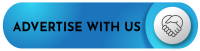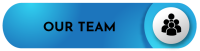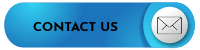Today we’re introducing a new map view to help you better organize your travel plans and keep an eye on all your trip details at-a-glance. So, the next time you plan a trip, you’ll be able to see if you accidentally booked a dinner reservation across town or if your hotel is a little too far from the conference you’re attending.
Today we’re introducing a new map view to help you better organize your travel plans and keep an eye on all your trip details at-a-glance. So, the next time you plan a trip, you’ll be able to see if you accidentally booked a dinner reservation across town or if your hotel is a little too far from the conference you’re attending.
When looking at your trip in map view, you’ll have a pin for each plan so you can see where you’re going next and get an idea of the distance between all of the locations in your trip. You can also navigate to the plan details screen or see transportation options from map view, making it even easier to get from point A to point B during the course of your trip.

How to use map view:
- Make sure you have the latest version of the TripIt app (iOS 11.1 or Android 8.1).
- Choose a trip and view the itinerary.
- Tap the white icon (it will look like a map for domestic trips and a notebook for international trips).
- You’ll now see a map screen showing an overview of your trip.
- Tap any pin on the map to see the plan in the carousel at the bottom of the screen or swipe through the carousel to see the map for a particular plan.
- You can tap “See Details” to see the entire plan or “See Transport Options” to find the best way to get to any location in your trip from your current location or from any other plan in your trip.